
Evidence management
Best practices for filing a Case Center document bundle
The Case Center new eBridge function allows you to file an eBundle to an existing court case management system without upload size limits or security risks. The eBridge PDF can be shared before a virtual hearing or even within a hearing invite so everyone has a quick way to access the document bundle. You can only access the link if you have case access, ensuring the integrity of the bundle is always maintained.
The eBridge PDF acts as a placeholder for the Case Center eBundle within a case management system or existing court e-filing system and as a secure link to the bundle for all participants. It is important to note that users can only access the link if they have been invited into the case ensuring case access is limited to the intended users. In addition, once users have opened the bundle they will only be able to access case materials that they have permission to see.
The eBridge link also eliminates problems with PDF upload size limits. This means PDFs do not need to be split and sent over multiple emails or insecure data transfer. It means you can keep an audit trail of user access while also guaranteeing all users are viewing the same files – so you won’t have to wait for parties to open the right attachment. What’s more, the cloud based bundle has purpose built tools for presenting during a hearing, so you can instantly direct everyone to a specific location of the bundle at the touch of a button.
The Case Center bundle is dynamic and the PDF link ensures that the bundle accessed is always the most recent version. All users with case access are notified of incremental changes to the bundle so late arriving documents are instantly accessible without affecting existing notes. By adopting an eBundle you can therefore ensure timely preparation for a virtual hearing as documents are shared at the earliest possible point, through a cloud-based, automatically indexed and paginated bundle.
Quick guide to eBridge
In review evidence open the download tab and select Download Links PDF.
A PDF will open in a new tab. Users can then use the links to access the bundle, their case list or Case Center support. In addition, contact details are provided for the case creator and technical support from Case Center.
Users who do not have access to the case will not be able to view the case file and will receive a message that says they are not authorized to view the case. They will also be provided names and email addresses of people who are able to invite them to the case.
From gathering multimedia evidence, through compiling documentary evidence, to review, and on to court, Case Center provides a single, secure home in which to manage all types of evidence.
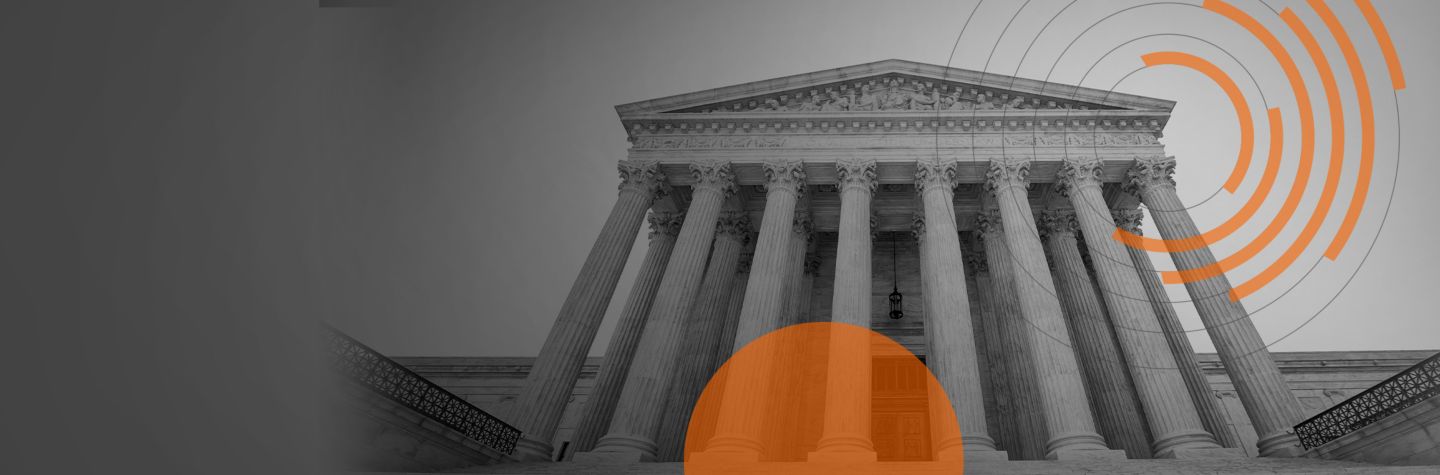
Schedule a free demo to see for yourself how easy it is to connect case preparation and presentation